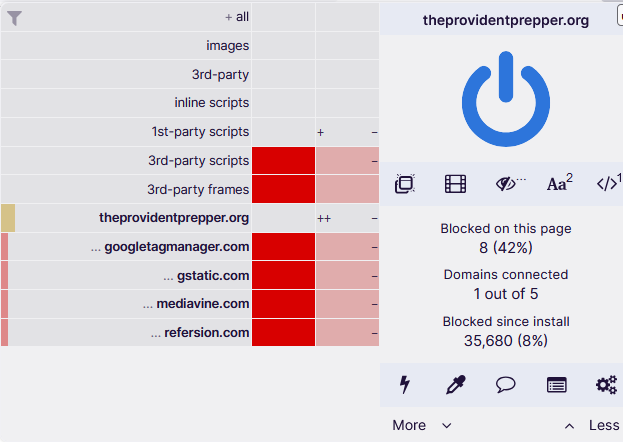If you’ve ever fired up your 3D printer and watched it spring to life, you may have wondered: How does it know what to do? The answer is G-code. This is the magical language that tells your printer how to move, how hot to get, how fast to extrude filament, and much more. But don’t worry, G-code isn’t a foreign language – once you understand it, you’ll be controlling your printer like a seasoned pro.
This guide will walk you through every G-code command you’ll need to know for 3D printing. By the end, you’ll have the power to manipulate your 3D prints with precision and confidence. Ready to become a G-code wizard? Let’s dive in!
What Exactly Is G-Code?
Before we dive into the G-code commands, let’s first break down what it actually is. Think of G-code as a list of instructions for your 3D printer, similar to a recipe. It tells your printer where to go, how to extrude filament, and how hot things should get.
G-code is used to control every aspect of the printing process, from moving the print head to adjusting temperatures and speeds. The good news? G-code isn’t hard to understand once you know the basics. And as you get more comfortable with it, you’ll realize just how much control you have over the printing process!
Accessing the G Code Input Field
Assuming you’re using the Cura slicer, use the pictures below to access the G Code input field:
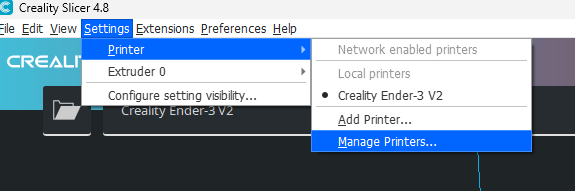
After clicking “Manage Printers”, select your printer in the “Preset Printers” section, then “Machine Settings”
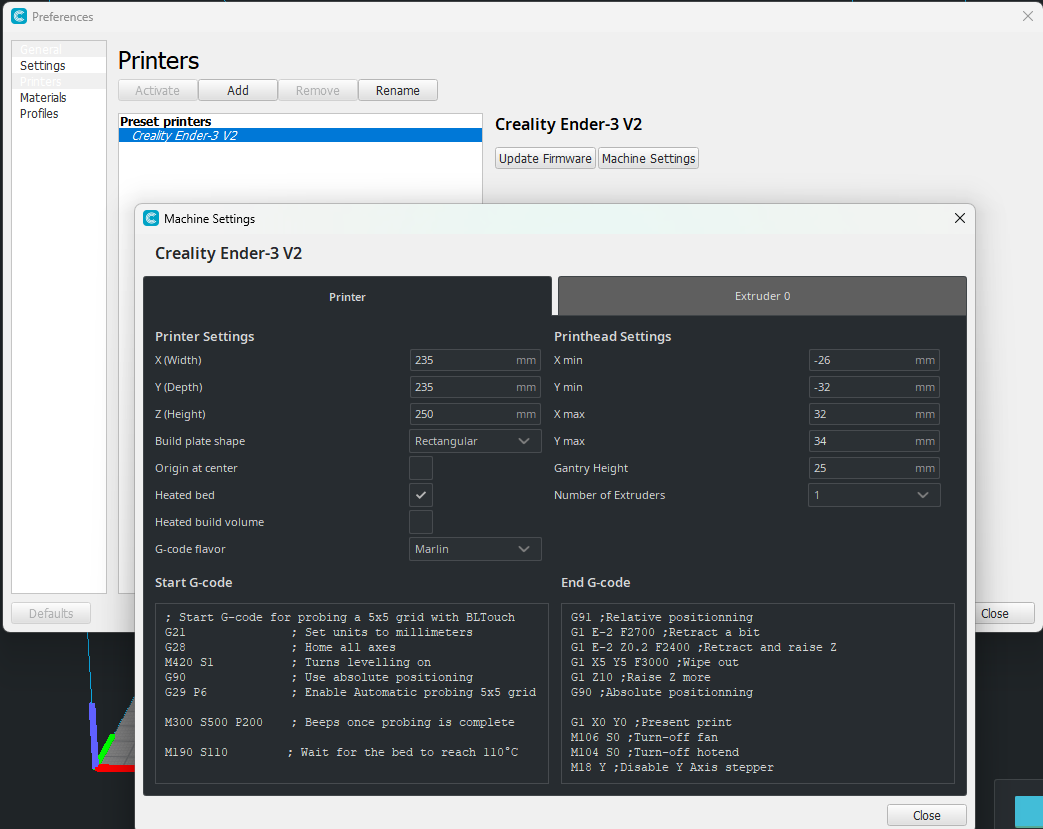
The Start and End G-code sections are self explanatory in that they designate the code to run before the start of a print and after the print is complete
Explanation of my G-Code
Semi colons (;) are how you designate comments. Comments are human readable text the machine is told to ignore. Read them to understand what my Gcode does.
After the above is complete the printer then starts printing the model. Once complete it does the below:
Movement Commands: The Print Head’s Roadmap
These commands are all about getting the print head to the right spot. They tell your printer how to move around and where to extrude filament.
Continue reading “The Ultimate Guide to G-Code for 3D Printing”